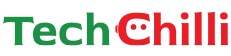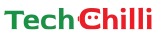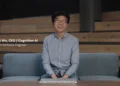ChatGPT, the popular generative AI chatbot, excels at understanding and responding to text prompts. But did you know it can also analyze information from images and PDFs? This unlocks a powerful way to gain insights from documents and visuals directly within the ChatGPT interface.
You can upload documents to ChatGPT either through the advanced version of the LLM or via third-party extensions. Check out this article for a complete step-by-step guide on uploading images and PDFs to ChatGPT and prompting it for more details.
How to Upload Image, PDF to ChatGPT?
ChatGPT Subscription
ChatGPT now allows users to upload documents, PDFs, and spreadsheets directly into the platform for analysis. You can get more precise output with a $20 subscription to ChatGPT Plus. Also, you can simply access the ‘Beta’ option through the ‘Beta’ option.
The steps to upload a document are:
Step 1: Ensure your document is in a compatible format (PDF, DOCX, XLSX, etc.)
Step 2: Look for the paperclip icon or an ‘Upload Document’ button.
Step 3: Browse your computer’s files and select the document you wish to upload.
Step 4: Once selected, confirm the upload.
Step 5: With your document uploaded, frame the prompt.
Step 6: Review these outputs for accuracy and relevance.
Remember to be extremely specific about the kind of analysis or content creation you need. As usual, ChatGPT’s reaction time depends on how quickly you respond. The more specific you are, the better.
How to Edit and Modify Google Gemini Responses? Step By Step Simple Guide
Utilizing Third-Party Extensions:
The free versions of ChatGPT don’t have built-in document upload functionality. However, resourceful developers have created browser extensions that bridge this gap.
Here’s how you can use the extension:
Step 1: Download and install the desired extension on your preferred web browser.
Step 2: Log in to the official ChtGPT website.
Step 3: Once the extension is active, you’ll see a new “Upload” button appear at the bottom right corner page.
Step 4: Select the desired image or PDF and tap on the ‘Upload Button.’
Step 5: Ask a question, and ChatGPT will provide you with the right output.
Bing Image Creator Prompt for Holi: Create 3D Radha, Krishna, Girl and Boy Images
Some Important Tips for Uploading Documents On ChatGPT
- Ensure your image or PDF falls within the allowed range, as extensions and website methods might have limitations in file size.
- Check the service’s availability before installing any extensions.
- Be patient, as uploading and processing documents can take a little longer.
- Frame the prompt clearly and carefully. The accuracy of ChatGPT’s response completely depends on your precise question.
ChatGPT can now sift through documents, including financial reports, market research PDFs, and customer feedback spreadsheets, and provide insights, summaries, and even creative content based on the data provided. Businesses looking to automate and improve their data analysis and creative processes have a plethora of options when they upload documents to ChatGPT.
What is ChatGPT Code Interpreter and How Does It Work? Simple Explanation