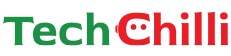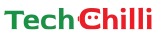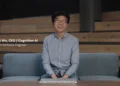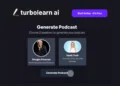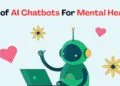Bing AI Image Creator is all set to create 3D images for your Instagram profile with simple text prompts. This free tool lets you generate stunning 3D images and unlocks endless possibilities for customization. These images will bring depth, creativity, perspective, and dimension to your Instagram feed. Also, 3D visuals can act as valuable tools to attract brands and influencers.
In this comprehensive guide, we’ll explore the entire process, from crafting creative prompts to optimising your final 3D image for your Instagram feed.
How to generate Instagram 3D Images using Bing?
Instagram is one of the most popular social media platforms, with over 1 billion monthly users. And to stand out among the crowd, you need to do something unique and special. So, why not use Bing AI 3D Image Creator?
Bing helps to generate 3D images automatically, saving time and resources. It uses advanced algorithms to guarantee that the images are realistic and of high quality. Also, you can make multiple customisations to get the desired results.
Step-by-Step Guide To Create 3D Visuals For Instagram
Step 1: Open Bing.com in your browser.
Step 2: Log in or sign up to your Microsoft account.
Step 3: Enter the text prompt into the ‘Describe an image to start generating’ box.
Step 4: Pick from the Customize Image Options to enhance image quality.
Step 5: Select from image size, image style, aspect ratio, background, and camera angle.
Step 6: Enter or click ‘Generate’ to preview images.
Step 7: Use the Refresh button to tweak and modify the picture.
Step 8: Tap on Download to save the high-resolution 3D image.
How to create a digital Metaverse Avatar? Easy Steps to Follow
Let’s try all the above steps to create 3D Visuals for Instagram using Bing AI
With the above steps and your magical imagination, you can use Bing AI Image Creator to generate captivating 3D visuals for your Instagram profile. Collect all your imagination to embrace experimentation and set your Instagram profile apart from others.
Prompt 1:
Create a 3D illustration of an animated character sitting casually on top of the social media logo “Instagram.”. The character must wear casual modern clothing such as jeans, jackets, and sneakers. The background of the image is a social media profile page with the user name “Tech Chilli” and a profile picture that matches.
Output 1:

Output 2:

Output 3

You can also use other editing software like Canva or Adobe Express to manage dimensions, adjust brightness, contrast, and saturation points, and add captions.
How to Access Gemini AI Pro in Google Bard?
Tips To Create 3D Images Using Bing
- Choose the best words to keep your prompts clear and concise.
- To get the best result, describe the scene, objects, colours, style, and any other relevant details.
- Instead of “a cat,” try “a cat leaping through the air.”
- This helps the AI understand the context and style you are looking for in your image.
Bing, the powerful AI image generation tool, is still evolving. So, you can always check back for new features and artistic styles to accentuate your next social media upload.
But, make sure to use these images ethically and responsibly, respecting intellectual property rights and avoiding harmful content. Other than this, you can also find inspiration and share your creations with other Bing AI users on social media using the hashtag #BingAI.
How to Generate AI Images using Google Bard with Gemini Pro?