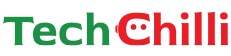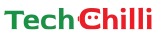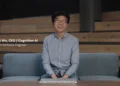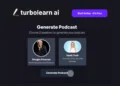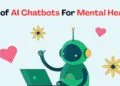Google Meet is one of the best video chat applications available today. It offers a user-friendly interface, high-quality video and audio, and seamless integration with other Google services. It allows you to connect to people worldwide with high-quality video and audio. This is why Google Meet is the ideal platform for virtual meetings, webinars, online classes, and personal chats.
Google recently introduced a new feature to its video chat app that allows you to change your backgrounds using AI technology. This new feature, called “Generate a background” lets you create customized Meet backgrounds using artificial intelligence (AI).
In this article, we will provide a step-by-step guide on how to use Google Meet AI Background on Android Phones. Let’s begin.
How to use AI Video Editing Tools in Google Photos? Step-by-Step Guide
How to Use Google Meet AI Background on Android Phone?
Here is a step-by-step guide on how to use Google Meet AI background on Android Phone:
How to Change Google Meet Background?
Unfortunately, the option to change your Google Meet background is currently available only on desktops. Here is how you can change your Google Meet background on your desktop.
On a Desktop
To change your background during a meeting on your computer, here are the steps you need to follow:
- Access the Background Settings
- Once you are in a meeting, click the three dots in the bottom-right corner of the screen.
- Select the option labeled “Apply visual effects.”
- Choose Your Background Effect
- You can slightly blur your background by choosing “Slightly blur” or go for a stronger blur with “Blur.”
- If you prefer a pre-loaded background image, select one from the options provided.
- Upload Your Own Background
- To use a custom background, click the “+” button and upload an image from your computer.
- Make sure to pick a high-quality image for the best results.
- Remove Background Effects
- If you want to return to your original background, go back to “Apply visual effects” and click “Remove All.”
On Android
Using the Google Meet app on Android makes it just as easy. But first, make sure that your device meets the minimum specifications at least.
- Check Compatibility
- Make sure your device is running Android version P or higher.
- Apply Background Effects
- Open the app and tap “Effects” under your self-view before joining a meeting.
- If you have already joined, tap your screen to bring up the menu, then choose “Effects.”
- Select Your Background
- You can blur your background by selecting “Slightly blur” or “Blur.”
- To use a custom image, tap the “+” button to upload one from your device.
- Remove or Change Background
- Background effects will stay active until you change them. To remove all effects, tap “Remove All.”
On iPhone or iPad
If you are using an iOS device, here is how to change your background:
- Before the Meeting
- Open the Google Meet app and tap “Effects” under your self-view.
- During the Meeting
- Tap the screen to bring up the menu and select “Effects.”
- Choose Your Background Option
- Blur your background by selecting “Slightly blur” or “Blur.”
- To use your own image, tap the “+” button and upload it.
- Customizing Video Appearance
- You can also adjust lighting and apply color filters for a polished video look.
- Use the “Appearance” tab for enhancements
- Remove Applied Effects
- Tap the button below “Background” and select “Remove All” to reset to the original view.
Google Vids is available to Workspace users for AI Video creation
Common Issues with Changing Backgrounds on Google Meet
Why Can’t I Change My Background?
Here are some of the most common issues with changing background on Google Meet:
- Unsupported Browser: Make sure that you are using an updated version of Chrome, Firefox, or Edge that supports WebGL.
- Hardware Limitations: Ensure your device has hardware acceleration enabled and a compatible GPU. For Chrome, go to Settings > Advanced > System and toggle “Use hardware acceleration when available.” Restart your browser to apply the changes.
- Account Restrictions: If you are using a Google Workspace account, your admin might have disabled this feature. Sometimes Admins may disable background changes for Google Workspace accounts. You can request them to enable it in the Admin Console.
Device Requirements
In order to use background effects, your device needs to meet these minimum requirements:
- Desktop:
- Windows, Mac, or Linux with Chrome version M114+ or Firefox version 110+.
- ChromeOS version M114+.
- Mobile:
- Android devices like Samsung Galaxy S9 or newer with Android P or higher.
- iOS devices like iPhone 8 or newer running iOS 12 or later.
Account and Admin Settings Affecting Background Changes
Admin Permissions:
- Google Workspace admins control access to background effects.
- Request your admin to enable the feature in the Admin Console:
Admin Console > Apps > Google Workspace > Google Meet > Meet video settings.
Feature Availability:
- Some advanced effects are available only in specific editions like Business Plus, Enterprise Essentials, etc.
- Ensure your account includes these features.
Region Restrictions:
- Background effects might not be available in all regions. Verify if your Workspace account is in a supported region.
Advanced Background and Visual Effects
Using Filters to Enhance Video:
- Access filters via the “Apply visual effects” menu.
- Choose a filter from the “Filters” tab to add elements like hats or glasses.
Applying Lighting Adjustments:
- Open the “Appearance” settings under “Apply visual effects.”
- Enable “Adjust video for low light” for enhanced brightness and contrast.
Combining Multiple Effects:
- Apply a background effect, then layer a filter from the “Filters” tab.
- Use the stack icon to review applied effects.
The Bottom Line
The “Generate a Background” feature has truly separated Google Meet from the rest of the video chat applications available today. With the ability to easily add filters and adjust lighting, you can personalize your video calls like never before. With this, you can create a professional and polished look for their video calls, making you stand out in a virtual meeting or presentation. Overall, Google Meet’s visual effects options offer you a customizable and dynamic experience for your video chats.