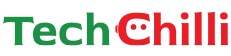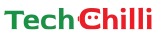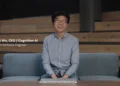Snapchat is an instant message-sharing app. The American multimedia platform is a fast and fun way to share the moment with friends and family. But do you know that this widely used app, known for its innovative filters and augmented reality experiences, employs AI algorithms to enhance user interactions? The omnipresent artificial intelligence (AI) features, while often enhancing user experiences, can sometimes raise concerns about privacy and control. In this article, we’ll explore easy steps to get rid of AI on Snapchat, putting users firmly in control of their digital interactions and data privacy.
What is My AI on Snapchat?
My AI is a chatbot currently available to Snapchatters. It is powered by OpenAI’s ChatGPT technology to provide relevant and useful responses to user’s requests, including nearby place recommendations.
For example, My AI can answer a burning trivia question, offer advice on the perfect gift for your best friend’s birthday, help plan a hiking trip for a long weekend, or suggest what to make for dinner.
How can I delete my data?
All the content a user shares with My AI is retained until you delete it. These stored interactions help My AI learn and improve over time and personalize your experience with My AI. However, you can delete content sent to My AI in your Chat within 24 hours. You can also delete past content shared with My AI by following these steps:
Step 1: Tap your Profile icon and tap to go to Settings
Step 2: Scroll down to “Privacy Controls”
Step 3: Tap ‘Clear Data’
Step 4: Tap ‘Clear My AI Data’ and confirm
The other way to delete data from My AI on Snapchat is:
Step 1: Tap your Profile icon and look for Settings
Step 2: Scroll down to “Account Actions”
Step 3: Tap ‘Clear My AI Data,’ and confirm
How to Get Rid of My AI on Snapchat?
Even if you find it unsafe after removing all the data, you can delete it permanently. Snapchat+ subscribers can unpin or remove My AI from their Chat Feed.
To unpin My AI from Chat with Snapchat+
Step 1: Tap the Snapchat+ banner on your Profile screen
Step 2: Toggle ‘My AI’ from ‘Pinned’ to ‘Unpinned’
To remove My AI from Chat with Snapchat+
Step 1: Swipe right from the Camera screen to Chat
Step 2: Press and hold on to My AI
Step 3: Tap ‘Chat Settings’
Step 4: Tap ‘Clear from Chat Feed’
NOTE: Snapchatters can easily send feedback to our team by long pressing on any response from My AI to share more on what they’d like to see more or less of while we continue to train My AI.
Snapchat says, “We are constantly working to improve and evolve My AI, but My AI’s responses may include biased, incorrect, harmful, or misleading content. Because My AI is an evolving feature, you should always independently check answers provided by My AI before relying on any advice, and you should not share confidential or sensitive information.”
Taking control of your digital footprint is a fundamental aspect of modern online existence, and knowing how to manage AI features on platforms like Snapchat is a crucial step. By following the simple steps outlined in this article, you can reclaim agency over their Snapchat experience, ensuring that their interactions align with their privacy preferences and personal comfort levels. Whether it’s disabling AI-powered filters or limiting data collection, these actions empower us to navigate the digital landscape with confidence and autonomy.