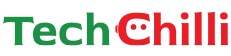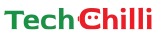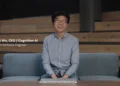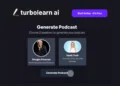China is aiming to dominate the generative AI market with its artificial intelligence-powered models and tools. Chinese startup ShengShu Technology unveiled a new feature in its AI video generator, Vidu AI. Vidu AI was released a month ago and has captured the attention of thousands of internet users since then.
This text-to-video AI generator has made substantial speed improvements and is capable of generating a 4-second or 8-second (for premium users) clip in just 30 seconds with high resolution. It also lets you animate characters or scenes. This is a useful feature if you are a creator wanting to integrate your artwork or photos into video narratives.
Vidu AI is an incredible AI video generator, with good speed, quality, and prompt adherence.
This article will cover how you can use the Vidu AI video generator tool to generate videos instantly and for free.
How to use MiniMax AI Text to Video Generator Tool for FREE
How to use Vidu AI?
Here is a step-by-step guide on how to use Vidu AI to create videos:
- Step 1: Visit the official website of Vidu AI, the AI video generator developed by ShengShu Technology. There are other similarly named tools, so do not be confused. For your ease, we are linking the official website here: https://www.vidu.studio/
- Step 2: Create your account. At the top right of your screen, you will find the option to try the model, prompting you to create an account. Use your Google account, email, or phone number to create your account.
- Step 3: You have three options for generating videos. The first one is the ‘Image to Video’, which lets you animate an image. With this option, you can bring your art to life. Next is ‘Reference to Video’, in which you upload an image and add text to create a video that aligns with the generated video’s subject. The last one is ‘Text to Video’ where you can input your text prompt to generate your video.
- Step 4: After generating your video, if you don’t like it, you can re-edit it. You will find the re-edit button right under the generated video. Click on it to make changes to the output.
- Step 5: If you like the generated video, but feel like its quality is not on par, then there is a solution for this as well. Below the generated video and next to the re-edit button, you will find the upscale option. You can use it to improve the video’s clarity and improve some imperfections.
- Step 6: Once you are overall satisfied with the output, you can either download it or copy the link to share it on your social media profiles.
OpenAI Sora vs Kling AI: Comparing the Differences Between AI Video Generators
Is Vidu AI Video Generator Free to Use?
After creating a new account on Vidu AI, you will receive 80 credits for free. These credits renew monthly. You can use them to generate four-second-long videos in high resolution. However, you can not use the videos generated from the free account for commercial purposes.
Vidu AI offers three premium tiers with additional features for paid subscribers. The prices start from $7.99 monthly and go as high as $99.99 monthly.
Here are the pricing details:
| Benefit | Free | Standard | Advanced | Premium |
| Price/Month | $0.00 | $7.99 | $23.99 | $79.99 |
| Credits | 80 (renew monthly) | 240 + 80 (renew monthly) | 800 + 80 (renew monthly) | 2880 + 80 (renew monthly) |
| Video Generation | 4s | 4s & 8s | 4s & 8s | 4s & 8s |
| Speed | High Speed | High Speed | High Speed & Quality | High Speed & Quality |
| Resolution | High | High | High | High |
| Upscale | No | Yes | Yes | Yes |
| Commercial Use | No | Yes | Yes | Yes |
| Tasks Simultaneously | 1 | 2 | 3 | 4 |
| Priority | Standard | Standard | High | High |
| New Features Priority | – | – | Yes | Yes |
Google VEO AI Video Generator Tool: Features, Prompts, and How to Use it?
Results
We gave Vidu AI three prompts, all in different art styles to test how good it it. Here are the results:
Prompt 1: Capture a serene moment featuring a baby Corgi swimming gracefully in a large, sunlit pool. The underwater perspective showcases the puppy, its gentle smile illuminated by soft, golden hour lighting that filters through the water, creating a dance of light and shadow on the pool’s bottom.
Output:
Prompt 2: Create an anime-style video of a serene forest scene at dusk. The protagonist, a young woman with long, flowing hair, walks through the woods, surrounded by towering trees and vibrant autumn foliage. A gentle breeze rustles the leaves, and the setting sun casts long shadows across the forest floor. Use soft, pastel colors and a peaceful soundtrack to create a calming atmosphere.
Output:
Prompt 3: Generate a video that highlights a classical sculpture in a museum setting. Start with a close-up view of the sculpture, gradually zooming out to reveal the entire piece. Include various angles and lighting effects to emphasize the details and textures of the sculpture.
Output:
P.S. We didn’t upscale the videos because of uploading size restrictions. After upscaling, their quality improves a lot.
The Bottom Line
For a free AI video generator, Vidu AI’s outputs are good. It generates videos quickly, with good quality, and also lets your fine-tune the results.
However, the platform may struggle with more complex or specific prompts. Overall, Vidu AI is a useful tool for creating simple videos quickly and easily.
How to Use Hotshot for FREE? A Text to Video AI Generator Tool