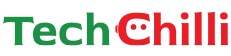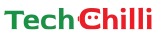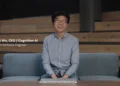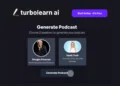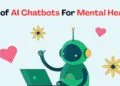Everyone’s favorite word-processing platform, Google Docs, has received a massive update. Docs introduced a new feature that allows you to create inline as well as cover AI images using Google’s flagship AI Chatbot, Gemini. Now you can create AI images in Google Docs.
It uses Google’s latest text-to-image model, Imagen 3 to create incredibly realistic images of people, landscapes, and other subjects with greater detail than ever before. To create images and cover images for your document, you can use the “Help me create an image” feature.
This article will provide a step-by-step guide on how to Gemini to Create AI images in Google Docs. Let’s begin.
Proton Releases Free and Privacy-Focused Alternative to Google Docs
How to Use Gemini to Create AI Images in Google Docs?
Here are the steps on how to use Gemini to create AI images in Google Docs:
How to Create an Image in Google Docs with Gemini?
- Open your Google Doc: Start by opening the document where you would like to add an image.
- Position Your Cursor: Click on the spot in the document where you want the image to appear.
- Insert an Image Using Gemini
- Go to the top menu bar and click on Insert.
- Hover over Image and select Help me create an image from the dropdown menu.
- Describe Your Image in the Prompt Panel
- A panel will appear on the right-hand side of your screen.
- Enter a detailed description of the image you want to create. For example:
- “A cat wearing a hat, riding a bicycle through a field of flowers.”
- “A futuristic city with flying cars and towering skyscrapers.”
- “A cozy living room with a fireplace, a soft armchair, and a window overlooking a snowy forest.”
- Be specific and include details about the subject, setting, materials, and style.
- Optional: Add a Style
If you want to customize the look, click Add a style and select your preferred option (e.g., watercolor, photography, sketch). - Generate the Image: Click Create to generate several image suggestions based on your prompt.
- Preview and Choose Your Image
- Scroll through the suggested images.
- If you like an image, click on it to insert it into your document.
- Refine or Generate More Images (Optional)
- To improve the results or try a different approach:
- Edit your prompt by clicking on it in the panel.
- Make your changes and click Create again.
- To see more options, click View More.
- To improve the results or try a different approach:
- Feedback: You can provide feedback on each image by clicking Good suggestion or Bad suggestion under the generated images.
Use Gemini AI in Google Docs, Sheets, Slides, Gmail, and Drive
How to Create a Cover Image in Google Docs with Gemini?
Important Note: Cover images are only visible in Pageless mode. If you switch to Pages mode, the cover image will be hidden.
- Open a New Document: Create or open a new document in Google Docs.
- Insert a Cover Image
You have two ways to add a cover image:- Option 1:
- Click Insert in the top menu bar.
- Select Cover Image and then click Help me create an image.
- Option 2:
- In the document, type @cover image and select Cover image from the menu that appears.
- Then click Help me create an image.
- Option 1:
- Describe Your Image in the Prompt Panel
- In the panel on the right, write a detailed prompt for your cover image.
- For example:
- “A data scientist analyzing a large dataset on multiple screens.”
- Optional: Customize with a Style
Click Add a style to apply a specific artistic or visual style to the image. - Generate the Cover Image
- Click Create to see several suggestions.
- Click on an image to add it as your cover.
- Adjust Your Cover Image
After inserting the cover image, you can:- Replace the Image: Select it and click Replace image.
- Reposition: Use the Reposition option to move it.
- Find Alt Text: Access the Alt text option to describe the image.
- Delete: Remove it by clicking Delete.
And voila, you can easily add inline and cover images to your Google Docs using this feature. Here are some additional tips to get the best output possible:
- Be specific with your prompts. Include as many details as you want to get the best output.
- Make sure to avoid figurative language or overly abstract ideas.
- You can also include details such as distance, perspective, materials, and background in your description.
How to use AI Video Editing Tools in Google Photos? Step-by-Step Guide
Who can use this feature?
This feature to create images in Google Docs using Gemini is available to Google Workspace customers with the following add-ons:
- Gemini Business
- Gemini Enterprise
- Gemini Education
- Gemini Education Premium
- Google One AI Premium
Only end users within these plans can use this feature. Plus, there is no Admin permission required to use this.
The Bottom Line
This new feature has made it easier than ever to enhance your Google Docs with visually appealing images. Even without advanced design skills, you can create relevant images and add them to your file. Now you can communicate your ideas more efficiently without having to scour the internet to find that “perfect” image. So, say goodbye to generic stock photos and hello to personalized visuals that truly reflect your content.